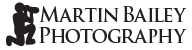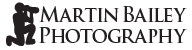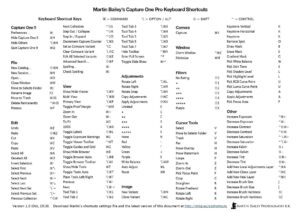Phase One’s Capture One Pro is highly customizable, including the ability to change many of the keyboard shortcuts that are invaluable as a way to speed up the digital workflow.
Martin’s Capture One Keyboard Shortcuts Cheat Sheet
In using Capture One, I’ve found myself customizing many of the keyboard shortcuts, and am very happy with the efficiency this creates in my workflow, so I’m sharing my shortcuts settings file and a PDF cheat sheet for your use.
First, click the button below to download the PDF Cheat Sheet, and check out what I’ve done, and consider if you’d like to set up your own Capture One Pro environment to work the same way.
If the document opens in your browser when you click the button, there should be an option to save the file. If you can’t find that, right click the button and select Download or Save Linked File from the shortcut menu, to save it to your hard drive.
You may need to download Adobe Reader to view, edit or print the cheat sheet.
By the way, if you will only view the shortcuts on screen, click the thumbnail graphic (above, right) and then drag and drop it to your desktop. Voila!
Download Martin’s Keyboard Shortcuts Settings File
If you’d like to try my keyboard shortcuts, download my settings file with the below button, and unzip it, then place the file in your Capture One Pro settings folder, at the below location.
Settings File Location
Place the “MBP Keyboard Shortcuts.plist” that you just downloaded into the below location, based on your operating system. Use your name where it says “USER NAME”. If you don’t have a KeyboardShortcuts folder, just create it, and place the file inside it, and restart Capture One Pro.
On a Mac:
/Users/USER NAME/Library/Application Support/Capture One/KeyboardShortcuts
On Windows:
C:\Users\USER NAME\AppData\Local\CaptureOne\CustomCommands
Select the Keyboard Shortcuts File in Capture One
If you haven’t already, restart Capture One Pro, then to start using your new keyboard shortcuts file, select “Edit Keyboard Shortcuts” from the Capture One 9 menu, and then select “MBP Keyboard Shortcuts” from the pulldown menu at the top of the dialog. It probably will say Default to begin with, unless you already created your own keyboard shortcuts set.
If you have already made some of your own keyboard shortcut customizations, please save them before you select my keyboard shortcuts, so you can revert back to your own settings if necessary.
If you have not made any customizations of your own, select Default from this pulldown to revert to the original Capture One Pro keyboard shortcut settings.
Version Check
When necessary I’ll update this file, and update this page, so please come back from time to time to see if there are any updates. I will also email a notification of future updates to my General Information and Updates newsletter mailing list. Click here to subscribe if you’d like to receive these updates.
Currently Version 1.0 (Oct, 2016)
Workspaces
I’ve been asked to share my workspaces too, which you can now download here. This zip file contains both my Multi Display workspace and my Right Thumbnails workspace. Save these into your Capture One Preferences > Workspaces folder and you will be able to select them in Capture One.