I recently put together a Simple Adjustment Guide for Capture One Pro from Phase One, which I’m releasing as this weeks Podcast to celebrate the release of version 10 of this incredible raw image processing software.

Capture One Pro 10 Simple Adjustment Guide 1
In this guide I explain how I take the background in a photograph of a lotus flower, to almost full black, at the same time as bringing out some beautiful detail in what started as a relatively mediocre photograph.
I’ve embedded the video below, but you can view mine and a host of other Simple Adjustment Guides on the Phase One Web site with the below link. You can also download the raw file that I work on to try the techniques explained for yourself using my photograph.
https://www.phaseone.com/en/Products/Software/Capture-One-Pro/Learning-Hub.aspx
This is only a 10 minute video, but I hope you find it useful!
https://youtu.be/RiKIBliDXaM
I will be creating more of these guides as time allows, so I hope you enjoy these. If you have a particular technique that you’d like me to describe in a future guide, do let me know if the comments below.
Save 10% on Capture One Pro!
If you don’t yet use Capture One Pro, now is a great time to give it a try. You can download Capture One Pro here and give it a try for a full 30 days to see if it’s for you before you take the plunge. Be warned though, once you’ve seen your images at their full potential, it will be hard to walk away from this. 🙂
Please note that due to changes in Phase One, the discount code that I mentioned in the Podcast is no longer valid.
Show Notes
View this and other Simple Adjustment Guides on the Phase One Web site and download my raw file here: https://www.phaseone.com/en/Products/Software/Capture-One-Pro/Learning-Hub.aspx
 Subscribe in iTunes for Enhanced Podcasts delivered automatically to your computer.
Subscribe in iTunes for Enhanced Podcasts delivered automatically to your computer.
Download this Podcast in MP3 format (Audio Only).
Download this Podcast in Enhanced Podcast M4A format. This requires Apple iTunes or Quicktime to view/listen.

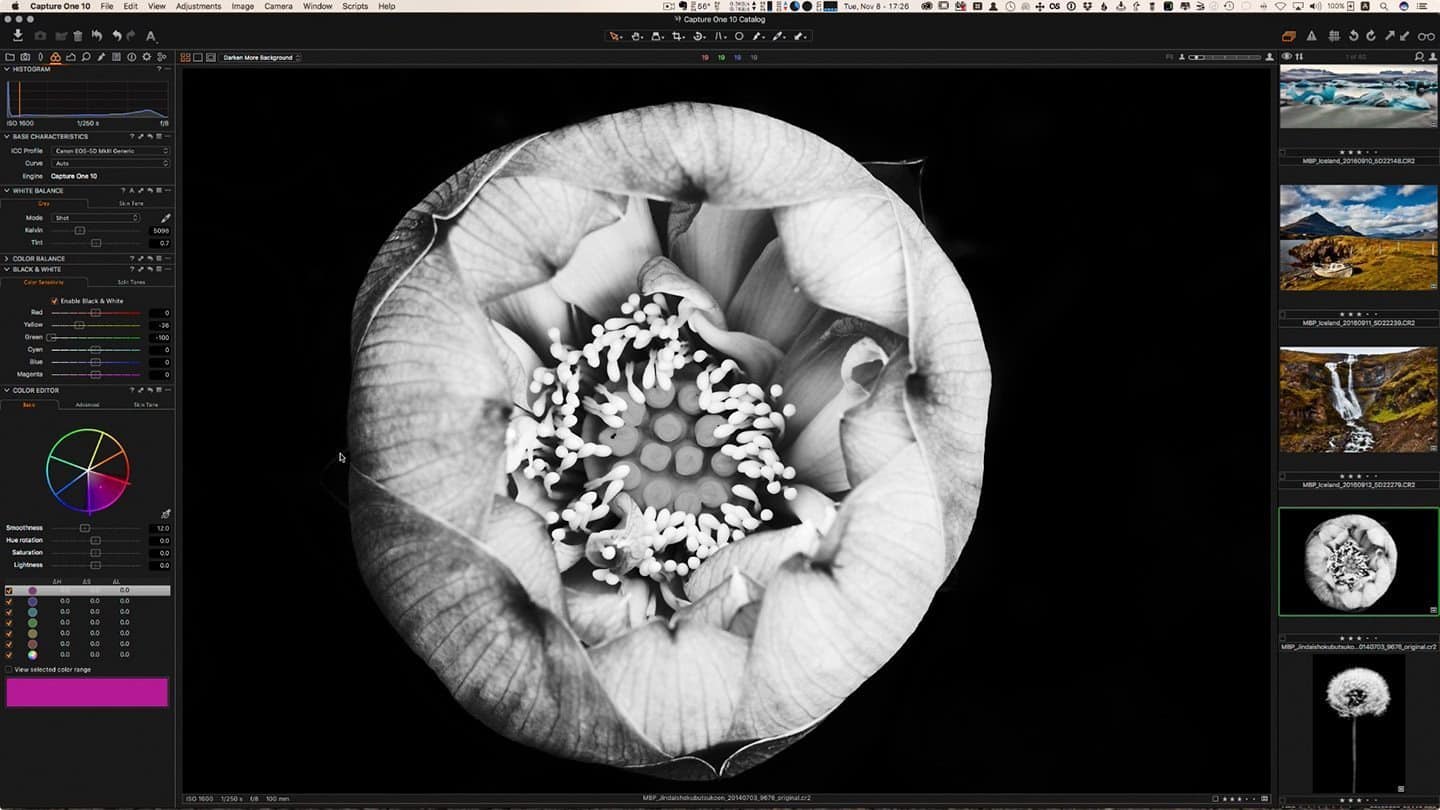

Hi Martin – I’m evaluating C1 10 and have noticed that the program writes metadata to all non-raw files as XMP sidecar files. This data then appears to be unreadable in other programs such as Adobe Bridge and Photo Mechanic. If I’m not mistaken, it seems the standard would be to have the metadata for non-raw files written directly to the file. Are you concerned that any metadata changes to your jpeg files in C1 will not be readable in other applications, essentially trapping all the changes within C1? I read somewhere that C1 should be thought of as a Raw converter first and foremost and this seems to bear that out… But personally, I think it would be great if C1 operated more like those other programs (or at least with that option) so that I could give the program a shot wholeheartedly without needing workarounds.
Hi Mikey,
There are various settings for what gets written to the XMP files, but generally, a lot of what we would hope to be common information and transferable to other products, as you say, often stays in the catalog, regardless of the file type. I just tried opening a recent photo with a 3 star rating in Photoshop though, as the original raw file, and the rating was there, as well as all of the other metadata that I had entered. This was the same if I opened it from Capture One or from Finder, so there aren’t any problems for me.
I’m not sure about problems with JPEGs etc. as I never shoot them, so the only JPEGs I ever need and use will be created by exporting them from Capture One Pro, and these do have all of my metadata included, although the star ratings and color tags are not included when using the default export settings. If you want to also embed the color tags and ratings, turn on the checkbox to enable this under the Metadata Tab in the export Process Recipe settings.
Things aren’t always straight forward or obvious with Capture One Pro, but most of the time it can do what we need, it just takes time to find. This is what I’ve talked about in other related Capture One posts. There’s a learning curve, and you need to stick with it. You’ve just got to fall in love with it enough to overlook its flaws and not be too concerned about the extra time sometimes required as you figure it out. If you can’t get to that point of commitment, it will be frustrating.
I would actually say that conversely, the more you can stay in Capture One Pro for your entire workflow, the easier it gets. It’s capable of doing just about everything I need, with a few exceptions, so I am still very happy with my decision to switch.
Cheers,
Martin.
Hi Martin,
I wonder if you’ve discovered a solution for inconsistent file sizes on export with Capture One – basically, on export, RAW files are sometimes very close to the estimated file size, and other times it’s almost double what the estimated file size is. Makes it very difficult to export large batches while needing to keep file sizes under a certain number.
I’ve discussed the issue directly with C1’s support crew and, as of now, it’s something that they’re hoping to fix for a future update. I was hoping that you might have troubleshot the issue on your own with success.
Hi Dina,
I imagine you are talking about JPEG, but it’s totally natural natural for the file size to vary greatly, as the amount of compression that can be done depends on the content of the image. A very uniform image can be compressed much more than something with a lot of texture. I’ve never even compared the estimate to the resulting sizes, because it’s just an estimate. Sure, Phase One could probably do a better job, but I have no reason to believe they are inflating the size unnecessarily, or doing anything wrong with the files. It’s just a crappy estimation algorithm.
If that’s not what you mean, could you please expand a little? What file format are you talking about?
Regards,
Martin.
Hi again Dina,
Thinking more about this, I see that you’d mentioned exporting raw files. If you actually mean exporting as raw format, I have never seen my Canon CR2 raw files change at all from the size of the original. I also though don’t understand where you are seeing an estimate of the exported file size. When I right click a raw file and select Export > Originals from the shortcut menu, there is no indication of how big the file will be, but this simply copies my raw files to the new location that I specify, and the file size does not change.
I do see that an estimated file size is displayed Process Summary when exporting, but it is not possible to export the original raw file from there, so I assume you are exporting the file in another format. I just tied exporting some DNG files, and noted that the estimate was around 55MB and the actual exported DNG files were 100.7MB. That probably comes down to the crappy estimation algorithm, but all of the files I tested were consistently 100.7MB, regardless of the content of the image, so I don’t think there is any compression happening. Even my original raw files are all slightly different, because they have some lossless compression applied in camera.
I also noticed that none of my adjustments were included in the DNG file, so I can’t even see the point in using that format as an alternative to keeping the original raw file format, so, if you really are trying to export a raw image, have you considered just right clicking and exporting the original? If you will continue to work on the copy in Capture One it even saves all of your adjustments, so it’s an exact copy of the image at the time you export it.
Regards,
Martin.